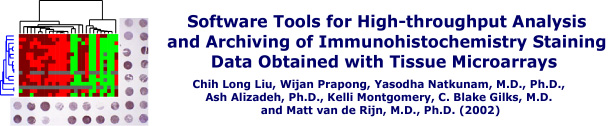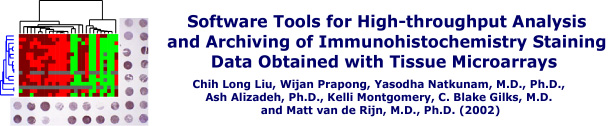Download the installation package from the Apache web site
There are currently two versions of Apache in development -- Apache 1.3 and 2.0. We currently suggest using version 2.0 as it is
better optimized for use on Windows machines. The easiest installation packages for the Windows platform can be found at the Apache
Windows Distribution page:
http://www.apache.org/dist/httpd/binaries/win32/
You should read the release notes on this page carefully for any notices or known problems. These packages are provided in the
MSI format. For our purposes, the package we will use is called "apache_2.0.35-win32-x86-no_ssl.msi". The name of the package will
obviously change as new releases appear.
Install Apache
If you are using Windows 2000, XP, or ME, you simply need to open file you just downloaded. If you are using Windows 95/98/NT,
try opening the package, but if it does not run, then you need to download the Windows Installer program in order to use the MSI
packages (scroll to the bottom of the Apache Windows Distribution page for details and links to the Windows Installer).
Follow the instructions provided by the installer. When asked for the server name and domain name, enter the information as
provided by your systems administrator. Alternatively. if you do not have this information, but you have a static IP address, you
can enter the IP address instead. Apache is best run as a service, meaning that it runs whenever the computer is started. After
installation, there are many useful shortcuts at Start Menu-> Programs->Apache HTTP Server, including links to start and stop the
Apache Web Server. You may also see an icon representing the Apache Web Server in the system tray of your computer (lower right
hand corner).
If installation was successful, a test page will appear when you type in the address of your computer into your web browser.
Back to Step 1.
Step 3 - Configuring Apache
Return to the Stainfinder walkthrough